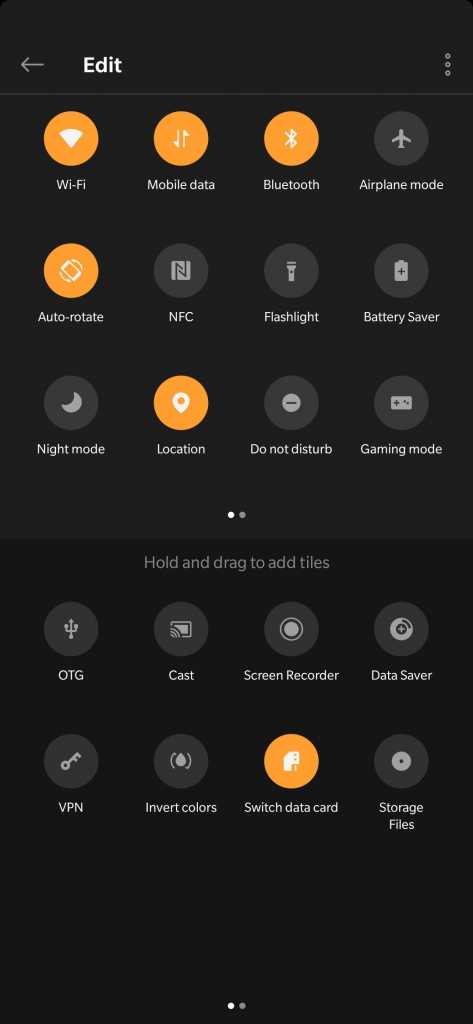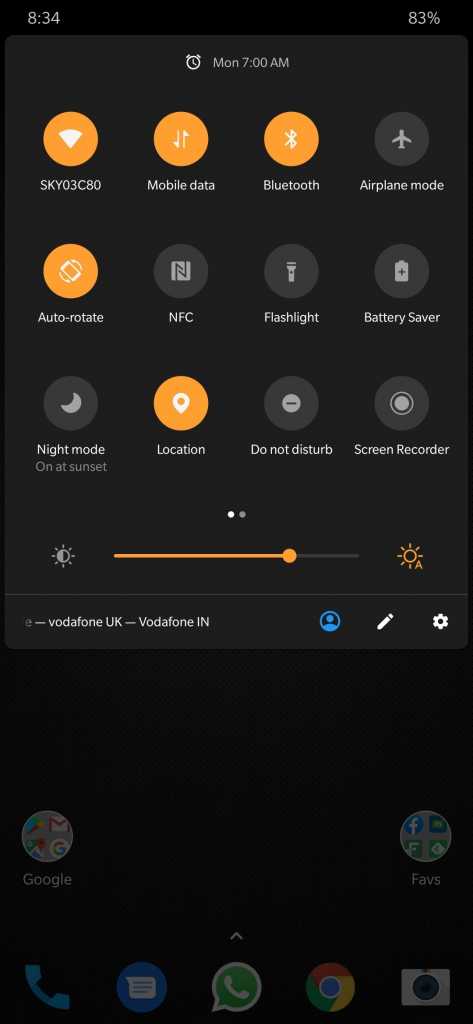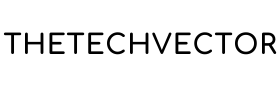Want to How to Record PUBG Mobile Gameplay? Check out how to use the Screen Recorder and record PUBG Mobile on OnePlus 6/6T or other OnePlus devices after the recent Oxygen OS update.
Here’s how to record PUBG Mobile on OnePlus 6/6T and other OnePlus devices. OnePlus recently released the Oxygen OS update for OnePlus 6 and 6T devices which included the screen recording feature. The Screen Recorder feature was introduced first in the OnePlus 7 series. This makes easier to record PUBG Mobile Gameplay on OnePlus devices and upload it on social media. It is not just PUBG Mobile but other games as well. Here’s how to record PUBG Mobile on OnePlus
Setting up the Screen Recorder
First make sure your device is updated to the Oxygen OS 9.0.15 for OnePlus 6T and 9.0.7 for OnePlus 6. We then need to add the screen recorder in the Quick Settings panel.
To do this, slide down the quick setting panel, click on the Edit(little pencil) icon. In the bottom section, we can see the Screen Recorder tile, hold and drag it to the top half in the preferred location.
Screen Recorder Settings Menu
Once the Screen Recorder tile is added in the Quick Setting Panel, click on the tile to open the screen recorder, there will be 3 floating buttons Start Recording, Settings, Close. Clicking the setting buttons will open up the Setting menu.

In Setting Menu, there quite a few things that can be changed. There is options to change the Resolution for a clear video or the Bit Rate which will adjust the quality. The higher resolution or Bit rate will generate larger video files, so you need to find the right balance if storage space is an issue.
The biggest advantage that the Screen Recorder feature gives is the Audio Source, which provides the Internal Audio without rooting the device. There are a quite a few Screen Recording apps for Android that records the audio only coming from the microphone and requires root for internal audio. This is helpful to record PUBG mobile gameplay.
One other setting is Show touch operation, which if switched ON will show a small white spot when you touch the screen.
Recording using the Screen Recorder
Now that all the things are set up, to start the recording just open the PUBG Mobile app, once the game starts, open up the screen record from the quick setting panel.

Click on the Record button, to start the recording. Once the recording starts, there will a floating timer, which can moved any place on the screen. To Pause or Stop the recording, just click the time and there will be buttons on it,the left one of the timer is to Pause the recording and right one to Stop the recording.
Once the recording is stopped, there will be a notification from where the video can be shared or delete. The recorded file is saved under Screen Recorder folder with the Movies folder. The file can be accessed through Gallery or the File Manager app.
Sample Recorded Videos
The recorded video does not contain the floating buttons or the timer and at 1080p and 16Mhz good quality videos. At this setting,a 10-15 minutes video utilizes about 2-2.5 Gb of space. Now you can just share the videos or upload them on Youtube easily.
With this OnePlus feature this is how to record PUBG Mobile on OnePlus devices and it is very easy to do so.
Buy the Elgato HD60S on Amazon India
Also Read: OnePlus 6/6T gets the Screen Recorder feature
This site contains affiliate links to products. We may receive a commission for purchases made through these links.